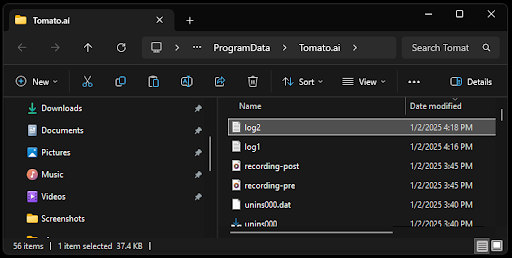Help Center
Use Tomato.ai
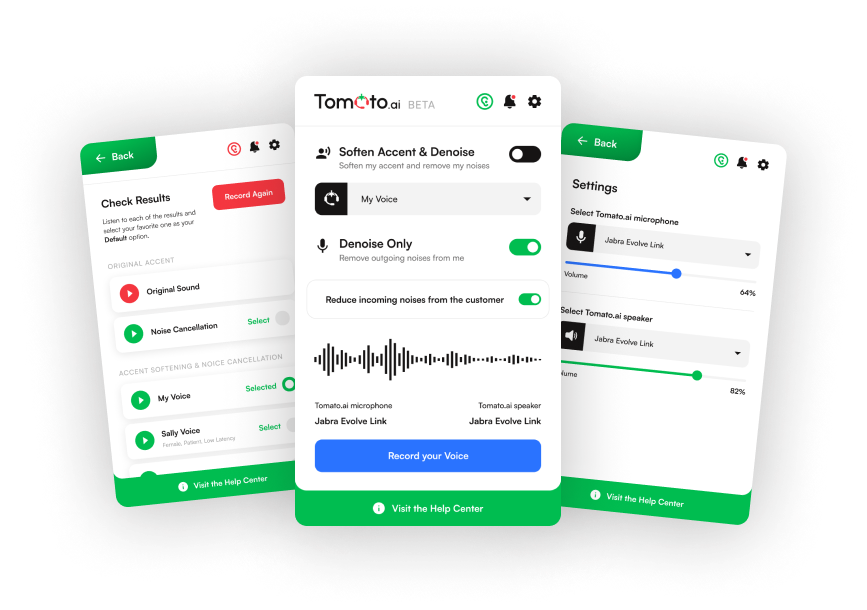
Help with Crash or Other Error
If the Tomato.ai PC App crashes or some error is shown, then please share your log file with Tomato.ai to help us troubleshoot the issue. To share the log file, on the PC with the issue, follow the steps below. In case of a crash, make sure to follow the steps before restarting the Tomato.ai PC App.
1. Right-click on the “Tomato.ai (Beta)” icon on your desktop
2. Select “Properties” from the menu
3. Click the “Open File Location” button
4. Sort files by Date Modified, most recent first
5. Find the most recently updated log file (e.g. named log1, log2 … log 10)
6. Email the file* to support@tomato.ai and describe the issue in detail
1. Open File Explorer in the Search bar at the bottom
2. Go to C:\ProgramData\Tomato.ai\
3. Sort files by Date Modified, most recent first
4. Find the most recently updated log file (e.g. named log1, log2 … log 10)
5. Email the file* to support@tomato.ai and describe the issue in detail
* If the log file is in use by the PC App, copying the file to an email might show an infinite spinner, and so make a copy of it first, and email the copy