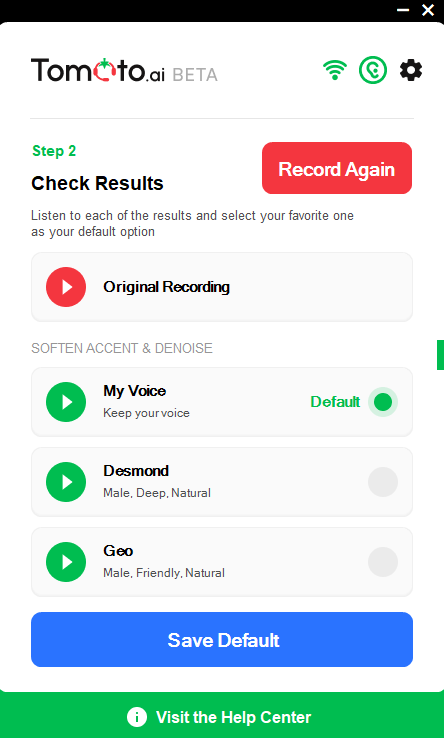Help Center
Use Tomato.ai
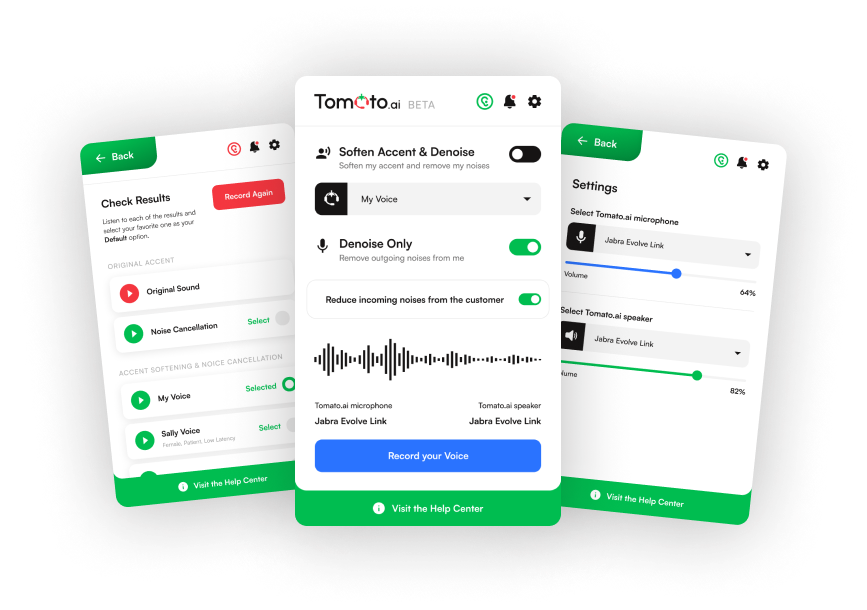
Set Up the PC App
Once the Tomato.ai PC App is installed, the next step is to Record Your Voice. This will create a personalized voice option named My Voice.
After recording your voice you will be able to listen to various voice options for your recording, including the My Voice option. Next step is to select your favorite voice as your default voice.
How to Record Your Voice
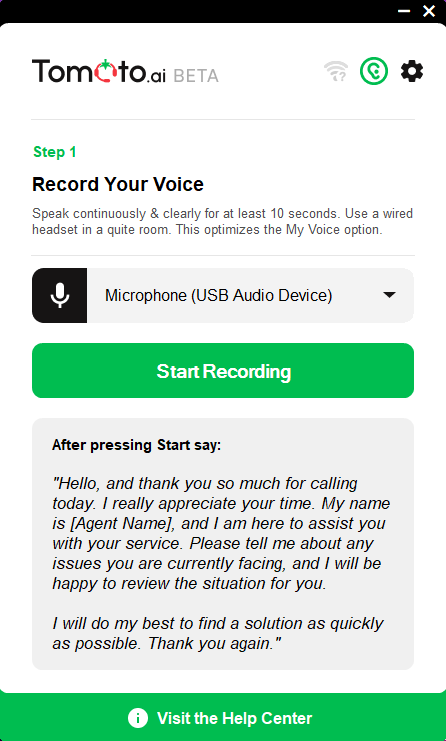
Follow these steps to Record Your Voice:
- Confirm the selected physical microphone in the dropdown is the one you are using
- Click Start Recording (a 3-second countdown will begin)
- Read the provided script clearly at your normal speaking pace, or use a typical script that is about 20 seconds
- Click Stop Recording when finished and wait 1-2 minutes while voice results are generated. If the wait is longer than 3 minutes, please click the Record Again button.
- Listen to different voice options on the Check Results screen, select your preferred voice, and click Save Default
Tips for Optimal Results
- Speak at your normal pace and volume when recording
- Ensure recording is done in a quiet environment to record an optimal voice signature used for My Voice
- Listen to all available voice options before making your default voice selection
- If working in a shared environment, each agent should complete their own voice recording before using the My Voice feature
Record Again Your Voice
If there is a need to record a voice again, for example to allow another agent to configure My Voice to match their voice then:
- Click Compare Voices on the Main screen
- Click Record Again to go to the Record Your Voice screen
- Follow the Record Your Voice steps above
STAY CURRENT
Get updates. Sign up to ourNewsletter
Table of Contents
hide