Help Center
Use Tomato.ai
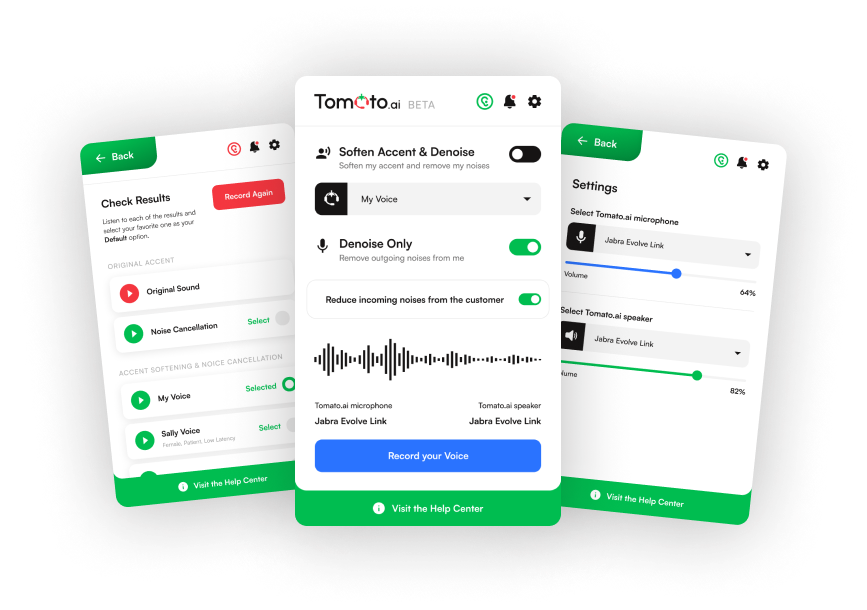
Virtual Mic Issue on Windows N
Virtual Mic Issue on Windows N
On Windows N editions, a version sold in the European Economic Area, the Media Feature Pack (which includes Windows’ audio processing components such as AEC) is not installed by default. If it’s missing, the Tomato.ai PC App will not work properly and others may not hear you through Virtual Mic (Tomato.ai).
How to Confirm
- Check your Windows edition: go to Settings > System > About and verify it shows something like Windows 10 Pro N or Windows 11 Pro N.
- In any meeting or VoIP app, other people cannot hear you when using Virtual Mic (Tomato.ai).
- Try to run Windows Media Player. If it shows an error or is missing, your device likely lacks the Media Feature Pack.
Cause: Missing Media Feature Pack
The Windows N edition ships without certain media technologies. Without the Media Feature Pack, virtual audio devices may not function correctly.
Solution 1: Install Media Feature Pack
- Open Microsoft’s official instructions:
Media Feature Pack for Windows N Editions. - Follow the steps for your exact Windows version to add/install the Media Feature Pack.
- Restart your computer when prompted.
- Verify (see “Verify the Fix” below).
Solution 2: Quick Fix via Command Prompt
If Solution 1 (installing the Media Feature Pack using Microsoft’s guide and the “Add a Feature” option) does not work, for example, if the “Add a Feature” window shows an empty list, then try the following quick fix:
- Open Command Prompt as Administrator.
- Run this command and wait for it to complete:
DISM /Online /Add-Capability /CapabilityName:Media.MediaFeaturePack~~~~0.0.1.0
- Restart your computer.
- Verify (see “Verify the Fix” below).
Verify the Fix
- Open the Tomato.ai PC App from the system tray and ensure you see 4 green bars at the top, and that either Soften Accent & Denoise or Denoise Only is turned on.
- In your communications application (e.g., Zoom, Teams, Google Meet), select Virtual Mic (Tomato.ai) as the microphone. Speak and confirm others can hear you.
- Optionally run Windows Media Player to confirm it launches without error.
Still Need Help?
- If you cannot get the 4 green bars to turn on or they don’t stay on, please share your log file.
- You can also try our Network Troubleshooter and additional checks from the main PC App Troubleshooting section.
STAY CURRENT
