Help Center
Manage Tomato.ai
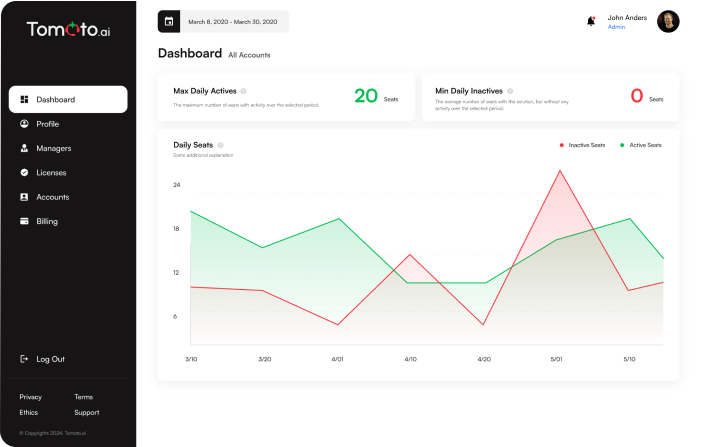
Sign Up to the Web Console
After following the steps below, you will be given access to the Web Console which is used to manage licenses and access to the solution.
Below are the steps required for setting up a Web Console account.
1. Pick a plan, then fill the form
- Visit the Pricing page and pick a plan.
Each plan has two types license options:- Accent Softening with Noise Cancellation
- or Noise Cancellation only
- Submit the sign up form
2. Confirm your Email
- Find an email with subject: [tomato.ai] Verify your Email
- Click on the verification link in the email
- Use the one-time password to Log In
3. Select a Password
- You’ll be prompted to create a password
- Choose a secure password with:
- At least 12 characters
- A mix of uppercase and lowercase letters
- Numbers and special characters
- Log In using your new password
- Select the solution you want
- Provide your payment details
- Then click to purchase
