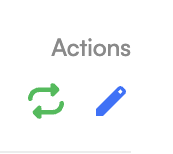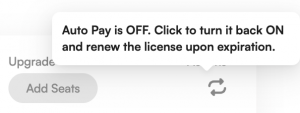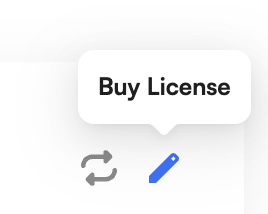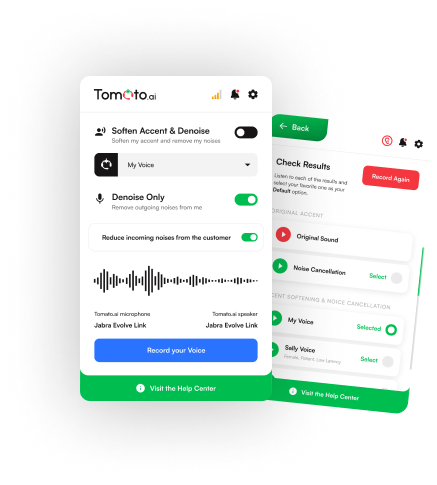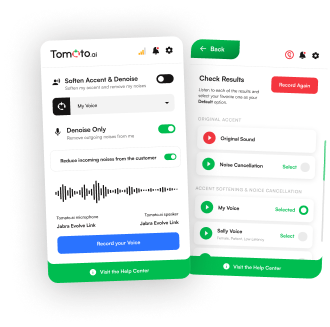Help Center
Manage Tomato.ai
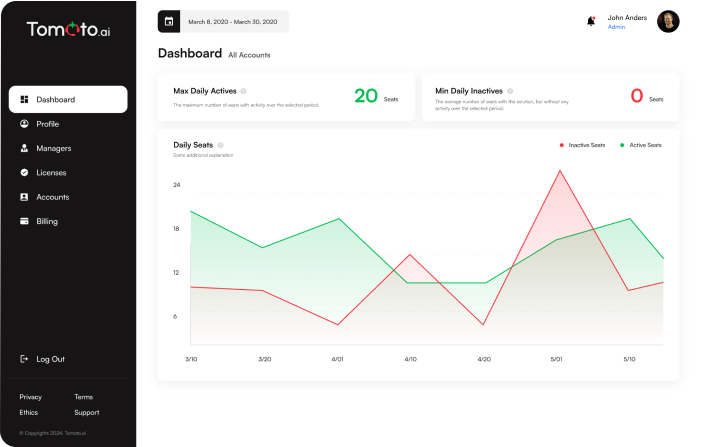
Licenses Tab
This tab allows managers to buy and edit licenses used to access to the solution.
What is a License
A license can be either for Accent Softening or Noise Cancellation. Each license can have 3 or more seats. This means that the same license key can be used to install across multiple seats.
Accent Softening includes noise cancellation as part of the enhanced accent-reduced voice that is generated.
Each license, by default, has Auto Pay turned ON and will renew automatically, including charging the default payment method on file, once the renewal date is reached. If Auto Pay is turned OFF, then the license instead has an expiration date, and will not automatically renew.
Upgrading a License
Upgrading a license takes effect immediately, resetting the start date of the license to the current date. An upgrade can be done by editing a license and changing the parameters to those that increase the amount owed on the license, for example, by increasing the number of seats or by increasing the payment period from monthly to annually.
Downgrading a License
Downgrading a license takes effect after the current license expires. The pending change is shown in a tooltip per license. A downgrade can be done by editing a license and changing the parameters to those that decrease the amount owed on a license, for example, by decreasing the number of seats or by decreasing the payment period from annually to monthly.
Adding a License
To add a license, click on the Add button, make your selections, and checkout. The license will then immediately be available for usage.
Cancel a License
At any point, a license can be cancelled by pressing the green Auto Pay button to OFF. The button can be found under the Actions heading per license. The license will then continue to work until the expiration date but will not will not renew once expired.
Restore a License
At any point, a license that was canceled (i.e. set to Auto Pay OFF), can be restored by pressing the Auto Pay button to ON under the Actions heading per license. At that point, with Auto Pay back ON the license will be set to automatically renew once the expiration date is reached, ensuring uninterrupted usage of the license.
If a license expired, it can be restored by pressing the Edit button to buy the license again.