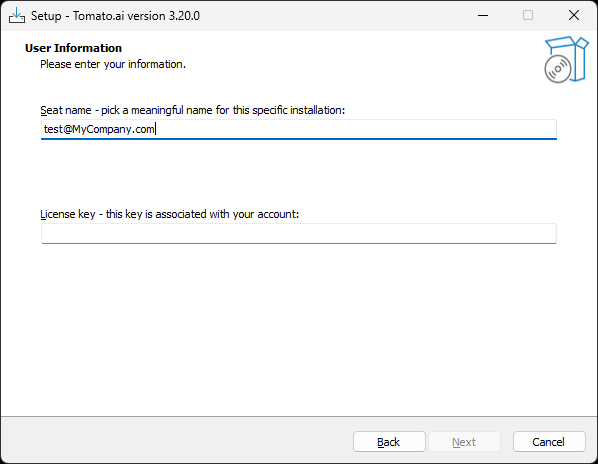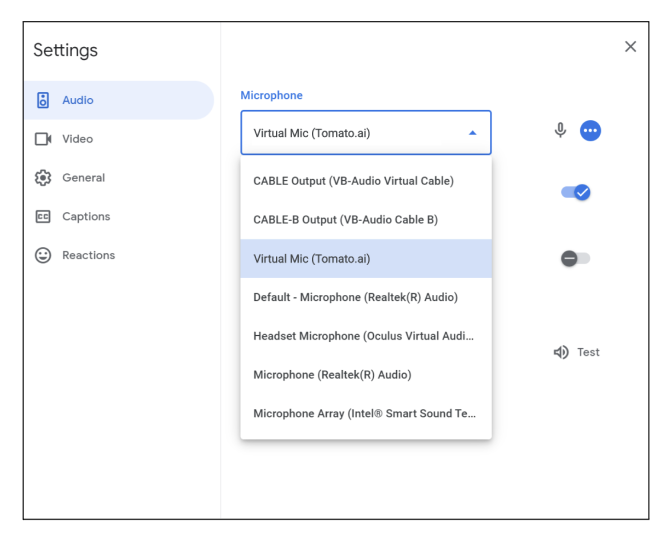Help Center
Use Tomato.ai
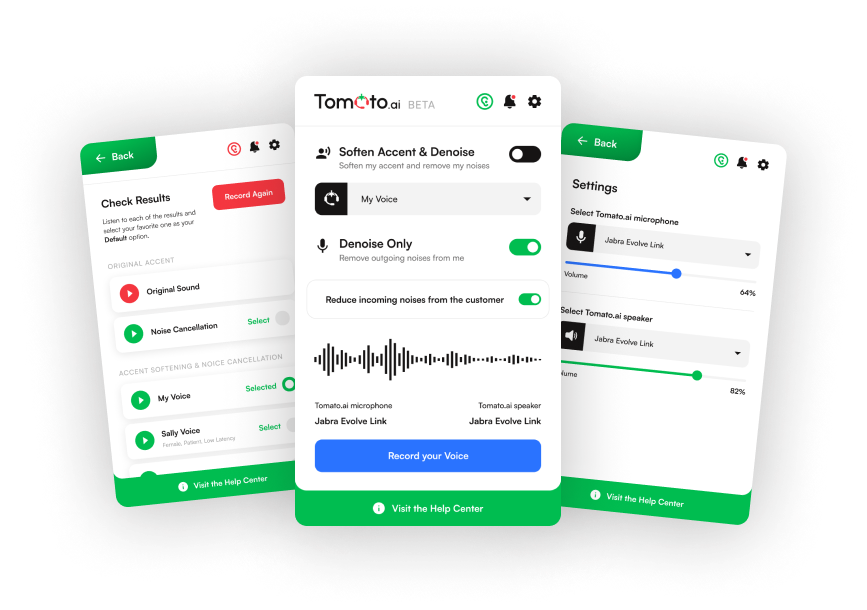
Install the PC App (Beta)
Step 1: Install Requirements
System:
A wired headset connected to a PC meeting these minimum requirements:
| OS | 64-bit Windows 10 or 11 |
|---|---|
| CPU | 4th gen intel core i5 2GHz AMD FX series 2GHz |
| RAM | 8 GB |
Internet:
A wired connection with a minimum of 10 Mbps upload speed
A wired connection with a minimum of 10 Mbps upload speed
Permissions:
Ensure you have Windows Admin Rights, or if needed, get help from IT
Ensure you have Windows Admin Rights, or if needed, get help from IT
Firewall:
Have IT add *.Tomato.ai to the allowlist and unblock ports 50051 and 8001
Have IT add *.Tomato.ai to the allowlist and unblock ports 50051 and 8001
Step 2: Install PC App
- Download the Tomato.ai PC App
- Run the setup wizard
- For Seat Name consider keeping the default value (signed-in Windows username) for easy tracking
- For License Key set it to key provided by your Admin, found on the Licenses tab
- If there is a firewall warning, click to ignore it
- If prompted, restart the PC
Step 3: Setup Comms App
- Double click on the Tomato.ai (Beta) icon on your desktop
- Open the app by clicking on the Tomato.ai icon in your system tray on the bottom right of your screen
- In your softphone (e.g. Genesys) or conferencing (e.g. Zoom) application settings
- Confirm the microphone is set to Virtual Mic (Tomato.ai) to share agent’s voice
- Confirm the speaker is set to Virtual Speaker (Tomato.ai) to avoid an echo
- Disable default noise cancelation
Prefer Video Tutorial?
Watch the video tutorial