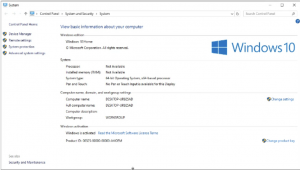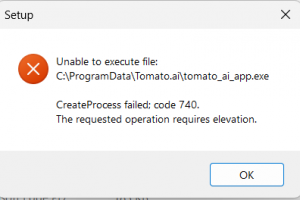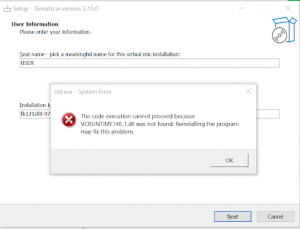Help Center
Use Tomato.ai
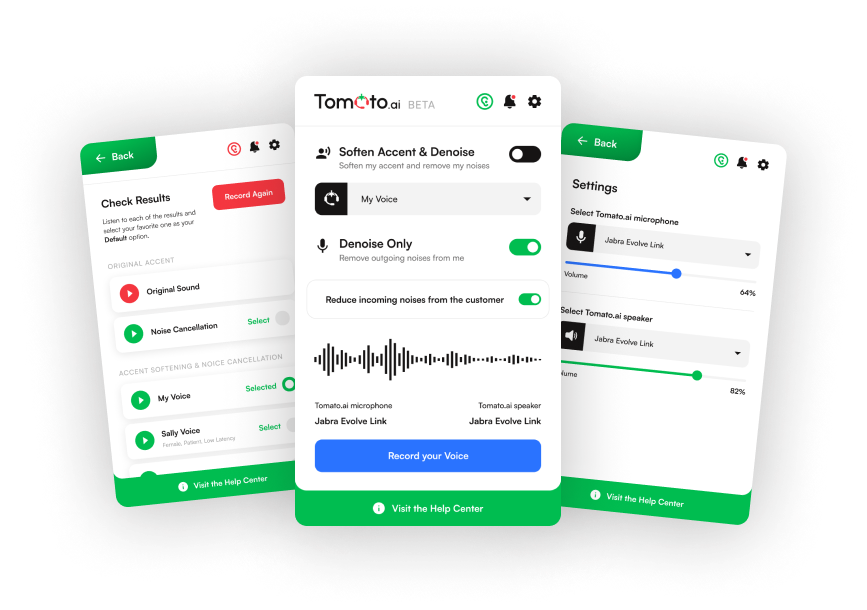
Unable to Install the PC App
There are a various errors that prevent the PC App from properly installing. Often these issues fall into these categories:
- Issues validating the License Key
- Issues with permissions
- Issues with a missing program
License Key Error
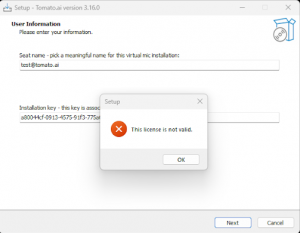
If the License Key used during installation produces an error, then have the manager who shared it check the following:
- On the Accounts tab, make sure to use the copy button to copy the full License Key
- Then confirm that there is an available install left on the license by checking if the Installs count is less than the Seats count
- If Online Accent AI is being used (i.e. voice options without the “Local” tag) then confirm that the firewall has *.tomato.ai and *.tmtai.io added to the allowlist and unblock TCP & UDP traffic on ports 443 and 80.
If only Local Accent AI is being used (i.e. voice options with the “Local” tag) then only add *.tomato.ai to the allow list and only unblock TCP traffic on ports 443 and 80.
TCP traffic is needed to check the License Key and send diagnostics. UDP traffic is needed to securely transmit the voice to the cloud for enhancement (i.e. for Online Accent AI voices only).
Work-from-home agents might need to apply this to their ISP firewall. - Then confirm on the Licenses tab that the license does not have an Expiration Date in the past. Only Admins can view this tab and check this.
- Then check if Windows Defender is blocking the PC App
-
During the installation process, after the key is entered, Windows Defender pops up a message that says a threat is detected, then Windows Defender is erroneously classifying the PCApp, and you need to add it to Windows Defender’s Exclusion List by following the steps below:
- Press Win + I to open Settings
- Go to Privacy & Security → Windows Security
- Click on Virus & Threat Protection
- Scroll down to Virus & Threat Protection settings
- Click Manage Settings
- Scroll down and click Add or remove exclusions under Exclusions
- Click Add an exclusion → Select File or Folder
- Navigate to the installer’s .exe file or installation folder
- Select it and confirm
Open Windows SecurityGo to Exclusions
Add PC App
- Then check for corrupted Windows Management Interface Registry
-
Another reason could be due to the corruption of the Windows Management Interface (WMI) registry.
- To reset the WMI database, run Command prompt (ie. cmd.exe) as an Administrator, and then run “winmgmt /resetrepository” in the command prompt
- Then reboot the PC after that operation
Go to Control Panel > System and Security > System and if the information displayed shows no processor or memory, then the WMI registry needs to be reset.
Missing Admin Permissions
If while trying to install an Unable to execute error shows.
Then right-click on the installation file, and then select Run as Administrator. If that option does not show then first click on Show More Options and then on Run as Administrator. Next, double-click on the installation file to install.
Missing Program Error or License Validation Error
If an installation error mentions a missing DLL, executable, or program, then that file must be installed before the Tomato.ai PC App can be installed.
For example, the error below will show if VCRUNTIME140_1.dll is missing on the PC, or you get an error showing License validation failed due to an unexpected error. To fix this install the Microsoft Visual C++ Redistributable, then follow the PC App Install instructions
Still Stuck? Contact Us
If you need additional help installing the PC App please contact support.